How to download Zip Extractor Pro?
You can download this application in Microsoft Store .
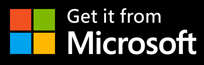

Is Zip Extractor pro compatible with the Window System?
Yes. We have tested many times to confirm the stability and compatibility of the zip software in different systems before the Zip Extractor pro launched. So please feel at ease using it.
Do I need to pay for the Zip Extractor Pro when I’m downloading it?
Absolutely not . The Zip Extractor Pro team develop this software for users who need it in the globe and all the people don’t need to pay for Zip Extractor Pro.
License
Zip Extractor Pro is a free software.
Zip Extractor Pro used parts of the 7-Zip program which is licensed under the GNU LGPL license.
Will I be disturbed by the advertisements while I’m using Zip Extractor Pro to compress or decompress the folders?
Please don’t worry about this problem. Because we don’t insert any ads in the software.What you need to do is feeling secure when you are using Zip Extractor Pro.
Is Zip Extractor Pro a safe and no-virus software?
Yes. We have high technical team to develop and create the software and guarantee the safety of the software. As the initial users for the application , we discover not only the safety but also the stability of Zip Extractor Pro.
How to compress multiple files into a zip archive?
- Keep pressing Ctrl key on the keyboard and click Computer or Documents button to select more than one files to compress.
- Select Add ,by the way,remember to set the Archive Format to “zip” in “Add To Archive Box”.Because the default format is 7z, which may not be used widely.
- After setting up all the parameter information,click OK to begin compressing.
- Finally ,when the compression progress finished you can find the compressed package in Files Manager.
How to set password when I’m compressing folders?
- Select the folder you would like to compress and click Add
- Then the dialog box named “Add to Archive” popped up.
- Find Encryption on the right-hand corner you can enter password and reenter password to validate. Finally select OK.
We have one thing to mention,if you are decompressing cryptographic files please don’t forget to input password in “Extract Dialog Box”.
How to save decompressed file to specific directory when I’m decompressing files?
- Select the compressed file to be decompressed
- Click Extract
- The Extract Dialog Box popped up ,you can see there is one small box on the right,click it to choose the location you save the decompressed file.
- Finally click OK ,you can find the decompressed file in the specific directory you choose.
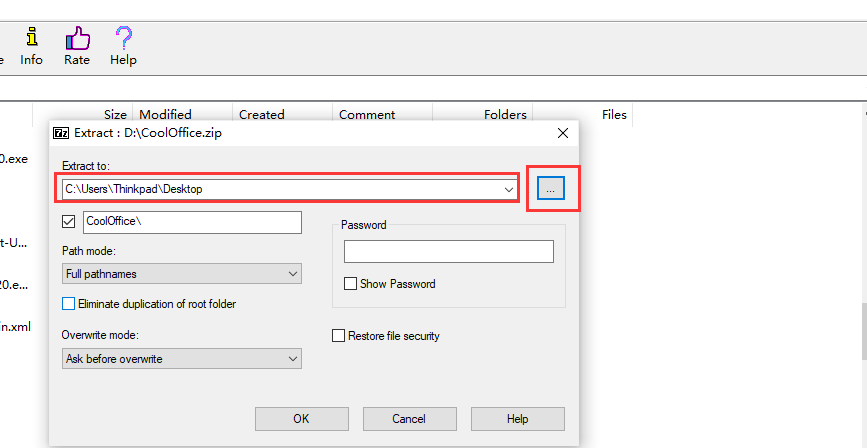
How to check the file properties?
Select the file first and click Info button. Then the properties information can be displayed.
Anything else have to pay attention?
Remember to select the compressed file in Files Manager at once when you want to decompress the file. Don’t click the Extract without selecting any folders or files.Or the Pop-up box will show :”You must select one or more files”.
We hope all of you work efficiently with Zip Extractor Pro.
