BASIC Q&A
1.Is Document Manager Pro totally compatible with Microsoft office ?
YES,it is open source software. Also ,you can completely make good use of the functions that Document Manager Pro provide .
2.How to find the Document Manager Pro?
Please visit Microsoft store then search Document Manager Pro to download .
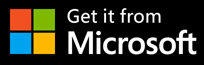

3.Is the App completely free ?
Yes ,all the services in Document Manager Pro are totally free for all users.
4.How to get help?
Please click “help “button and choose Document Manager Pro help or privacy policy to get help . The “Document Manager Pro help” only provide general basic QA.But the privacy policy page show you more details about privacy protection and provide the e-mail for you to contact us .
Please don’t hesitate to contact us via miranda_brook[at]hot mail.com if you have any questions.
5.Does the website /software protect personal information ?
We do not disclose any personal information. We often update the privacy policy regularly and encourage users to frequently check this page for any changes to keep informed about how we are helping to protect the personal information we collect. So don’t worry about privacy disclosure.
6.Is Document Manager Pro safe ?
Certainly.The app is created by the professional team .It is no ads and no virus.Most importantly, it is open source software.
7.What is the main features for Document Manager Pro ?
-Opening & Editing & Saving text documents.
-Opening & Editing & Saving spreadsheets.
-Opening & Editing & Saving presentations.
-Opening & Editing & Saving PDF.
8.What kind of formats does Document Manager Pro support ?
It is a powerful software and it integrates with all the software functions.So it supports docx, .doc, .dot, .xml, .wpd, .wps, .rtf, .txt, .csv, .xlsx, .xls, .xlsm, .xltx, .xltm, .pptx, .ppt, .pps, .pdf& etc.
9.How to open remote files ?
Click remote file and add service then fill in the blanks and click “OK”finally .
10.What is ODF format ?
ODF is Open Document Format ,including the Open Document Format Formula (ODFF, Open Formula).ODF is the worlds leading document standard as maintained by the Organization for the Advancement of Structured Information Standards (OASIS), and was first adopted as an international standard in 2005 .
Practical Operation
Writer Document
1.How to open a word document ?
Click open file and select the document you would like to open .Please note that every time when you click writer document the system creates a new document by default.
2.How to set up the font format ?
Solution 1.Select the words then Right click and choose character to set up the font format .
Solution 2.Your can also find format then click character to set up font format. Both two solutions are helpful.
3.How to insert image ,chart ,media ?
Please find “insert “and click then you can see image ,chart ,media button in the drop-down menu. Choose them respectively if you need.
4.How to highlight the sentences or words ?
Please left click to select the words or sentences you want to highlight then find the highlight color .Next, choose the color and confirm .Finally you finish .
Calc Spreadsheet
1.How to open a spreadsheet?
Click open file and select the spreadsheet you would like to open .
2.How to create business cards?
Please find the “NEW” button bellow .After clicking ,you can see the business cards is in the drop-down menu. Select business cards then fill in the blank you can create your own business cards .
3.How to set up text ,spacing ,align ?
Please find format on the top of the sheet and find text ,spacing and align in the drop-down menu .Choose them ans set up .
4.How to automatically check spell ?
First of all ,select text you want to check .Second,find the tools on the top and left click once you can see the automatic spell checking is in the drop-down menu .
Impress Presentation
1.How to create new PowerPoint file ?
Just click Impress presentation once then you finish creating PowerPoint file .Please remember to save after you edit it .
2.How to add slide ?
Please find slide and click “new slide”
3.Anything have to notice ?
Please remember to set up view to outline so that it’s convenient for you to review all the slides. Please refer to the picture bellow .
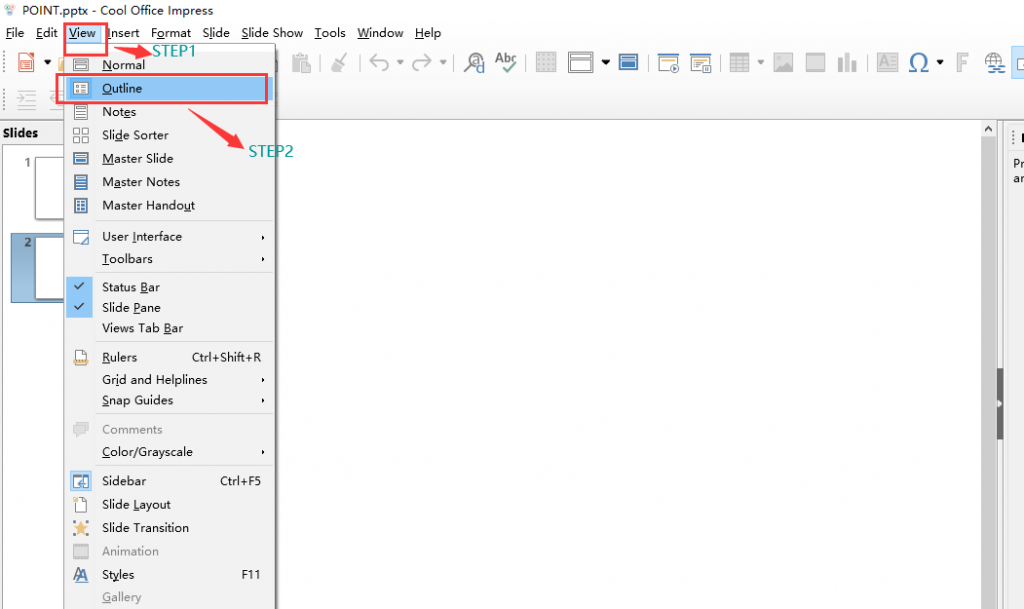
Draw drawing
1.How to edit the size of the picture ?
First ,insert a picture.Second ,select the picture and right click and choose position and size to edit the size for image.
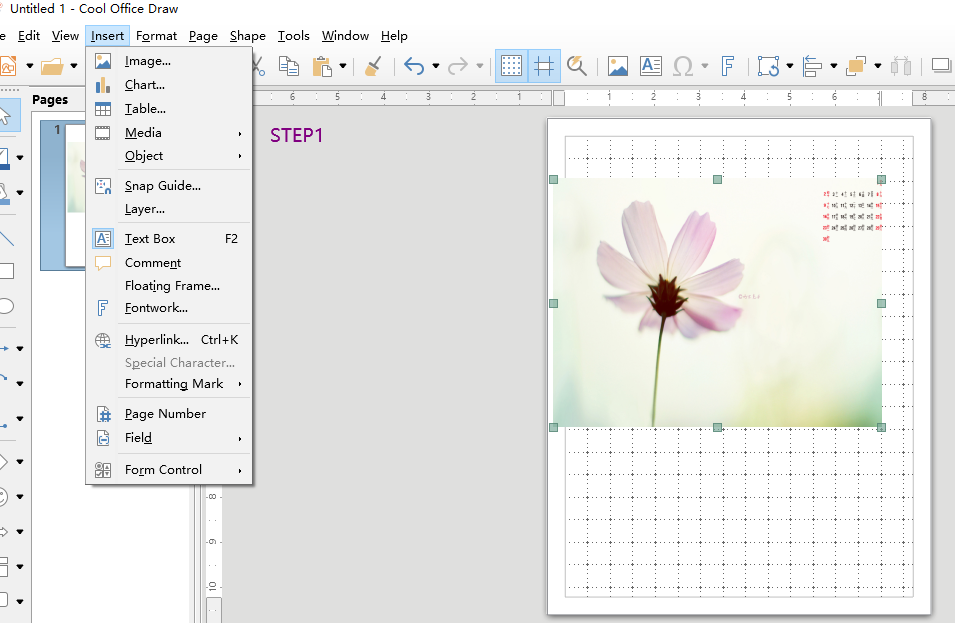
2.How to add new page ?
Find page on the top then click “new page “to create it.
