Document Manager Pro Impress presentation ,together with a computer ,a projector and a screen,can be used to create shows on screen.
They are widely used in business and education.Impress presentation in Document Manager Pro Series is used to create a file with the image or text box you want to show. The projector is a machine for projecting an image on to a screen.
Impress presentation is a helpful program in drawing the attention of the listeners.Of course you need install Document Manager Pro in your computer and take a projector and screen at the place you give a speech.If you only want to create a file ,a computer with Document Manager Pro Impress presentation is enough .And you can use full screen mode even though there is no projector with you.
When you create Impress presentation file ,there is more than 20 templates to be selected. Select one and click open,a slide will be added. You can add as many slides as you need by clicking the New Slide on the Slide menu.
Please select the Outline on View menu to review all the slides.There is a slide dialog box on the left .Your can click the slides to check them one by one .Further more ,if you want to edit slide one ,please click it when it is in outline view and then switch to Normal view on the View menu.You can select slide show when you need a full screen.There are two options “Start from first slide ,start from current slide”. Or you can press F5 to get a full screen.
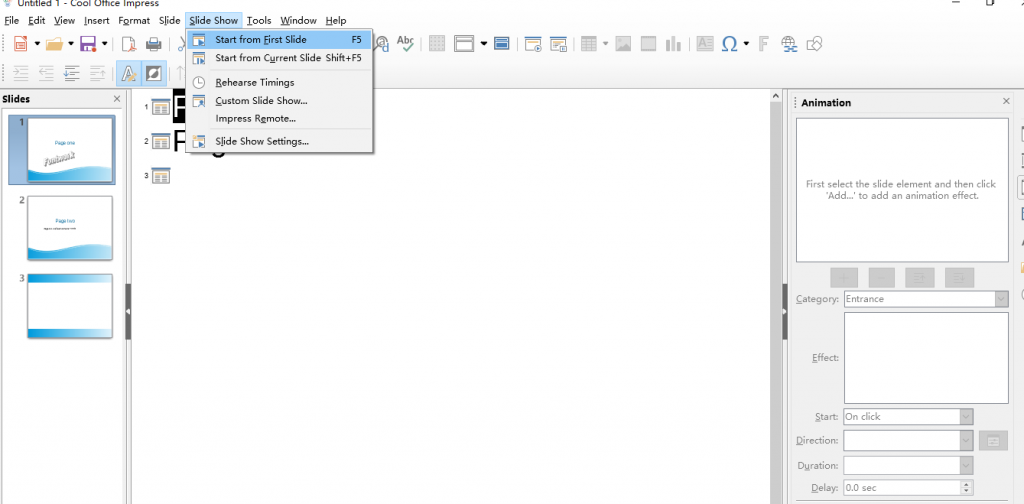
And there must be a way that switches back from full screen mode.
- Press Esc you can quit from full screen mode soon.
- You can click the current slide to show the next slide,and click the last slide you will get a black screen with some words-”Click to exit presentation”. Click again you can quit from full screen mode.
- Right click the full screen to get to the next slide,last slide and click to exit presentation.
Click Text Box in Insert menu to specify the insertion point and input the content that can help you in explaining the questions .You can go out for a speech only with a USB flash disk.
How to save correctly?
When you click Save button directly ,the default format is odp. Please click the specific format you need in the Save as type list.There are various formats for you to choose such as pptx, ppt,ppsx,etc.
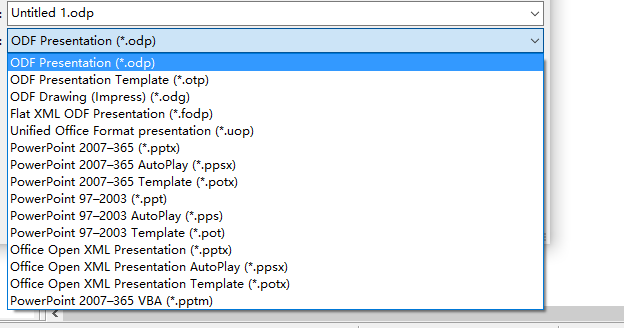
How to make your presentation vivid?
You can insert media such as mp4,mp3, and chart ,table to express detailed description .Also import appropriate templates and make the most of it will help you a lot.
Now you can create and show a presentation file including text and media.But remember the rules bellow.
- Organize your words and images ,Make a good outline at first.
- Select proper outline and comfortable colors.
- Only use relevant images
- Use concise and comprehensive words.
- Fill your slides .Don’t leave unnecessary space.
- Create high contrast between the background and the content.
