Calc spreadsheet can be used to modify tables such as payrolls,budgets,financial statements,and inventory management.You can process numbers easily by using Calc spreadsheet .
Calc spreadsheet is very popular.It is a member of Document Manager Pro series.The data that can be entered into a spreadsheet including three types:label(characters),value(numbers),and formula (that is used to calculate ).
Do you want to be spreadsheet master?Please read content bellow to learn .
Find data quickly
If you would like to find something in the sheet contained plenty of data ,please select“find ”and type the keywords to search what you want.Also ,”find and replace ”means find the data and use another data to replace it .
How to create beautiful spreadsheet ?
To insert image,chart or media is necessary if you want to make your spreadsheet attractive.Please choose “insert”.There are many functions for you to select.
The Fontwork Gallery is provided for you to choose the appropriate font for the sheet. Hyperlink type and special characters can also be inserted in this pull-down menu.
To be a skilled spreadsheet user
If you can use writer Document freely,you can easily do many operations with Calc-Spreadsheet such as create,open,save,save as,etc.And there are other operations we’ll talk to you.
Click one of the numbers on the left column you can select a row,and click a letter you will select a column.
- Click a cell and the border will turn to be black.And you can enter data.
- The cell you are working is called active cell.
- If you want to select some continuous cells ,hold down your left button from the first cell,drag your mouse and point to the last cell ,then release.Or you can select the first cell,release the mouse,move your mouse and point to the last cell ,hold down Shift and click.
- If you want to select some separate cells ,hold down Ctrl and click the cells one by one.
- If you want to enter some continuous numbers,date ,time ,characters ,enter the first one ,move the mouse and point to the block at the right and the bottom edge of the cell ,the pointer will turn to be a black one ,hold down Ctrl and drag your mouse ,and the data you want will be entered.
Powerful functions you have to know
The powerful function I want to mention is “export chart as image ”. When you have finished a chart,you can select this function.It is convenient for you to paste in the word document.
It is easy to change the height and width of a column or a row.Select it and right click,you will find the corresponding option.
Calculate Conveniently
Use Document Manager Pro Calc Spreadsheet ,you can calculate conveniently .Suppose there are some numbers in different cells and you want to calculate .
Click the insert menu and select fx option .You will get a dialog box with a lot of functions . For example ,select function SUM .Then select the cells you want to add together .Click OK ,the sum will be displayed .
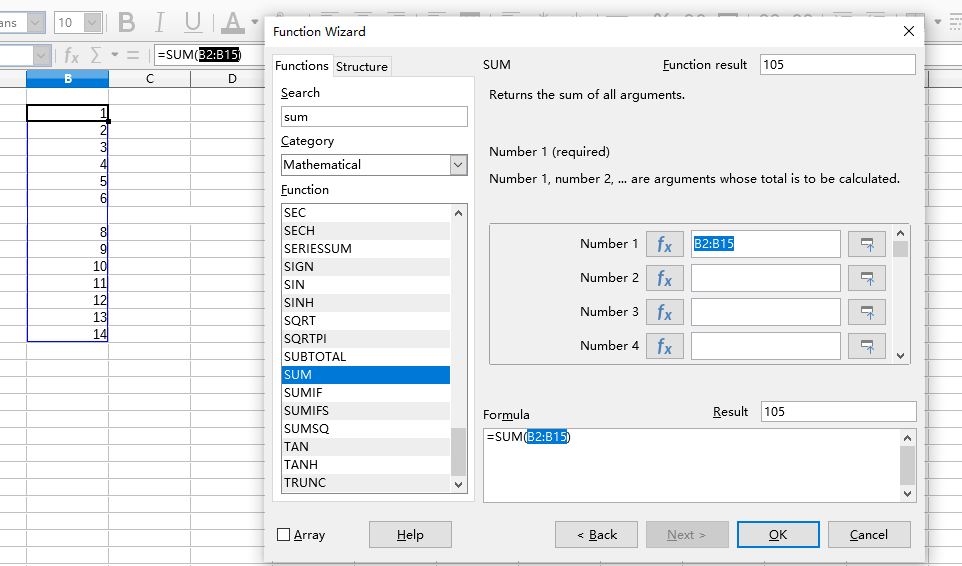
Last and important
When you have finished the spreadsheet ,automatic spell checking and auto-correct options are useful for you to inspect the data .If the file is confidential,you can select “protect spreadsheet structure” to set password.So anyone who open it will have to input password.
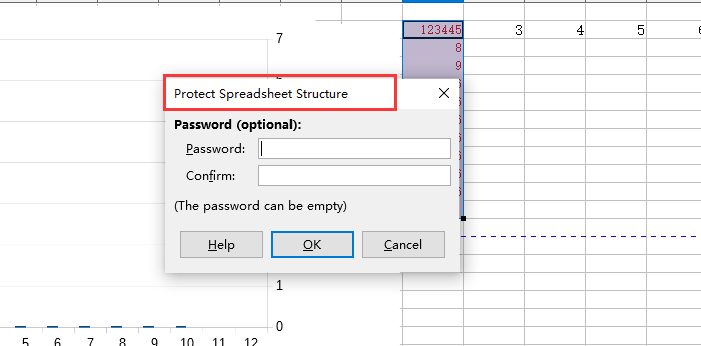
If you have other questions please send email to miranda_brook[at]hotmail.com
